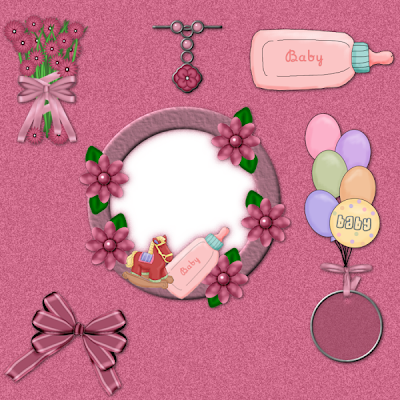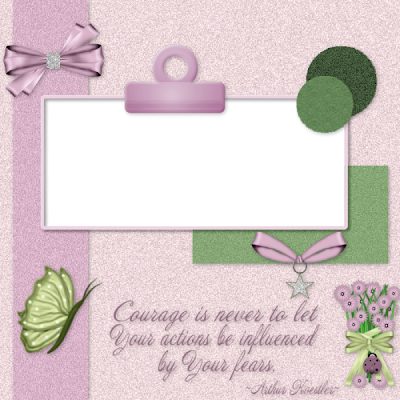
You need the following supplies for this
tutorial.
Paint Shop Pro.
I have psp 10 but any version should
work for this.
Scrap Kit of choice or Mine.
Mine is by the talented designer Charly of
The kit is called Breast Cancer Charity
Kit.
You can find it at her store here.
Template By Jolanda from Jellebelleke's
Open template in psp.
Image resize
all layers checked
700 pixels. Make sure that
it's not percent.
With Your magic wand click on Raster
1.
Layers
New raster layer.
Find a paper You like from the scrap kit
that You chose to use and
open it in psp.
Edit Copy.
With Your magic wand click on Raster 1.
Layers
New raster layer.
Edit
Paste into selection.
Selections
select none.
Click on Raster 5 and using Your magic
wand use it on the layer.
Layers
New raster layer.
Open another paper of choice that
will blend in well with Your
creation.
Edit Copy
Edit Paste as a new layer.
Selections
Select None.
On Raster 6 repeat the same steps
as above.
Do the same for Raster 7 and then on
the copy You'll have to scroll up
slightly in Your layer palette and do the
same as We just did.
If You have a nicely textured paper then
use another with a lighter shade.
Ok go back down to Raster 4 and using
Your Manual color correction tool
use these settings:
Manual color target
checked.
Freehand Selection
unchecked.
Source: use the eye dropper tool and
use the same color as the
frame.
Target a color that goes well with
the rest of Your QP.
Now delete all the templates original
layers except leave Raster 3
alone. We'll get to that here in just a
little bit.
Now just start to add any of the elements
from Your chosen tag that You
like.
If they are too big to
Image resize
All layers unchecked.
Be sure that percent is now chosen
and just reduce it's size until
it's right. If not just hit undo and keep
trying.
Let's add a little depth to all of Your elements.
Effects
3D Effects
Drop Shadow
and use your own settings as no matter what
I tell You to use it always varies on
things such as this.
Remember that blank black layer? With Your
magic wand click on
it.
Leaving the ants marching hit Your delete
key.
Keep the ants marching.
Click on raster layer 12 and hit Your
delete key once again.
If Your like Me and always put drop
shadows on it's own layer You
will need to delete
those too.
Click on Raster 10 and 12 repeating
these steps.
See how easy this was? You've now learned
a new trick.
Ok now We are going to add some text to
this very pretty page You've
been making.
Click on Your eye dropper tool and depending
on the paper You used
on the background You will either choose a
light or dark color.
Now add any of the text You want and give
it a pretty drop shadow.
If You wish to now add an image of Your own
just click inside the frame and go to
selections
modify
contract
by only a few pixels though and then it should
look very very nice.
I hope You enjoy this tutorial as much as I did
writing it for You.