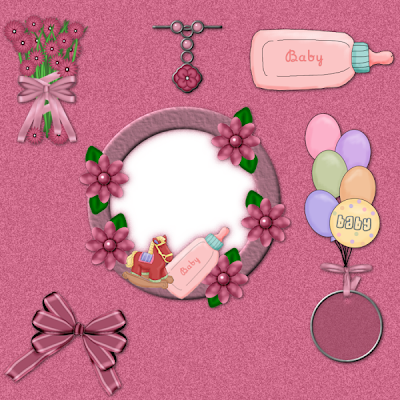
For this tutorial You will need to use a scrap kit of
choice or Mine. I am using a kit by the
wonderful Charly of Country Hollow Creations and
You can find Her kits at Her store here.
The one I'm using is called Baby Time.
I know that some of You are interested in all those
bigger sized images that many scrappers make
with their kits and such, so I decided to
teach You the basics of it. I hope
some of You find it of
use.
This one is going to be a smaller version of a normal sized
quick page but it's still going to be made just like
a real one.
So to get started open a blank canvas of 900x900.
Using Your magic wand click on the blank
canvas. From the kit choose a paper You really
like and go to edit copy and edit paste
into selection.
Selections
select none.
Now from the kit You have just chosen open a
frame or other like element from it.
Edit copy
Edit paste as a new layer.
Positioning it where You'd like it to be.
If You'd like to make the said element a little
bigger all You need to do is go to Image.
Image resize
All layers unchecked.
Put the size on percent and type in
about 110 or so and just
use what looks best
to You.
Now just begin choosing the elements You'd
like to use and paste them over
the canvas as We did with
the frame.
My quick page won't be half as good as
Your's trust Me lol I am just
trying to guide You in how to pull
off a really nice looking
creation.
Ok now let Us add some depth.
Effects
3D Effects
Drop Shadow
Vertical 2
Horizontal 2
Opacity 60
Blur 10.00
Color Black.
If these settings are too much for the
page just play with the settings.
Now on Your frame layer click inside of it
with Your magic wand.
Now click on the paper layer in your layer
palette and hit Your delete key on
Your keyboard.
Selections
Select
none.
Now that Your done with that You can add
Your own text etc that You wish.
Save as png and it will match any Background
You want to put it onto.
I do hope somebody found this a little
useful.






















No comments:
Post a Comment